Upload your files
In this step you can finally upload your website to the server. Do this on a regular basis and do not wait until the last day before the deadline to upload the final version of your website. There can always be a problem (access rights to files, incorrect paths and filenames, …) that needs to be fixed.
Folder structure
Section titled “Folder structure”Once you are connected to the web server using FileZilla you will see a couple of folders (cgi-bin, data, logs, PHP, subsites, tmp, www). DO NOT delete or rename any of those folders.
You only need to work in the folder www. Doubleclick on this folder to open it. Everything that is put in the www folder is publicly accessible on your website through http://www.yourdomain.be. You notice that there is already an index.html in this folder.
If you navigate to http://www.yourdomain.be you notice that this index.html file is the default landing page provided by Combell. You can remove that file and add your own homepage if you want.
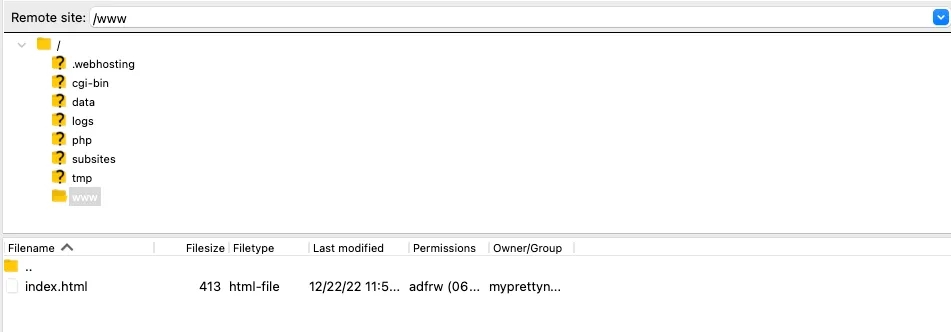
You have only access to one hosting package with one domain name. Because you want to upload multiple projects over time, you need to put them in their own folder.
To create a new folder, right-click on the www folder and select create directory. Enter a name of the folder and click ok.
Uploading files and folders
Section titled “Uploading files and folders”You can upload files and folders by dragging them from Finder to the correct folder in FilleZilla. You can also drag files from the left pane in FileZilla. Both methods work in the same way.